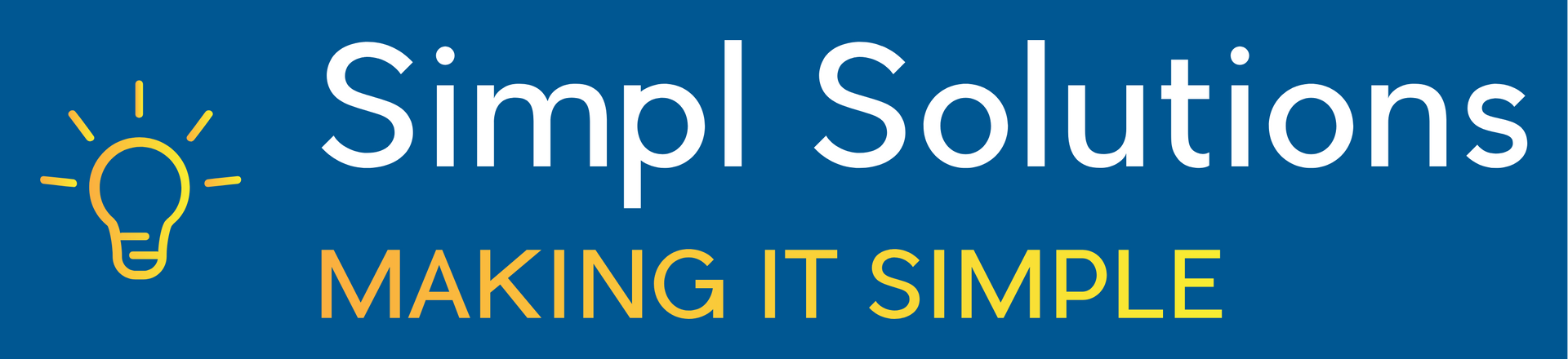Boost Your New Laptop in 5 Steps
Optimize Performance and Maximize Efficiency with These Essential Tips

Boost Your New Laptop in 5 Steps
Congratulations on your new laptop! Whether you’re a student, a professional, or a casual user, getting a new device is always exciting. But to truly make the most of your investment, you'll want to optimize its performance. Here are five essential steps to boost your new laptop and ensure it runs smoothly for years to come.
1. Uninstall Bloatware
New laptops often come with preinstalled software that you don't need, commonly known as bloatware. These programs can slow down your system and take up valuable storage space.
How to Remove Bloatware:
Windows: Go to Settings > Apps > Apps & Features. Browse through the list and uninstall any unnecessary applications.
Mac: Open Finder > Applications. Drag any unwanted apps to the Trash.
If you’re unsure whether a program is essential, a quick online search can help you determine its importance. Removing bloatware can significantly speed up your laptop and free up resources for the applications you truly need.
2. Update Your Operating System and Drivers
Ensuring your operating system (OS) and drivers are uptodate is crucial for optimal performance and security. Manufacturers often release updates that improve stability, fix bugs, and enhance features.
How to Update:
Windows: Go to Settings > Update & Security > Windows Update. Click on "Check for updates."
Mac: Open System Preferences > Software Update. Click on "Update Now."
Additionally, check for driver updates from your laptop's manufacturer website, especially for critical components like the graphics card, network adapter, and chipset.
3. Optimize Startup Programs
Many programs are set to run automatically when you start your laptop, which can slow down your boot time. You can improve startup speed by disabling unnecessary startup programs.
How to Manage Startup Programs:
Windows: Open Task Manager (Ctrl + Shift + Esc), go to the Startup tab, and disable programs that you don’t need at startup.
Mac: Go to System Preferences > Users & Groups > Login Items. Select and remove unnecessary items.
Be cautious when disabling programs to ensure you’re not turning off essential services.
4. Install a Reliable Antivirus
Protecting your laptop from malware and viruses is crucial for maintaining its performance and security. Choose a reputable antivirus program to safeguard your system.
Recommended Antivirus Software:
Windows: Bitdefender, Norton, or Windows Defender (builtin).
Mac: Bitdefender, Norton, or Malwarebytes.
Ensure your antivirus software is always uptodate and run regular scans to detect and remove threats.
5. Adjust Power Settings
Power settings can impact your laptop’s performance and battery life. Adjusting these settings based on your usage can help optimize both.
How to Adjust Power Settings:
Windows: Go to Settings > System > Power & Sleep > Additional power settings. Choose a balanced or highperformance plan.
Mac: Open System Preferences > Battery (or Energy Saver). Adjust settings based on your needs.
For maximum performance, select the highperformance option. If you need to conserve battery, opt for a balanced or powersaving plan.
Final Thoughts
By following these five steps, you can ensure that your new laptop runs efficiently and effectively. Regular maintenance and mindful usage are key to keeping your device in top shape. Enjoy your new laptop and the seamless performance that comes with these optimizations!
Feel free to share your own tips and experiences in the comments below. Happy computing!
Is your new laptop not running as smoothly as you'd hoped? Don't wait! Follow these five essential steps now, and if you need further assistance, contact our expert tech support team today. We're here to help you get the most out of your device—reach out to us and experience top-notch support right away!
Contact Us
We will get back to you as soon as possible.
Please try again later.
+64 7 242 4375
Supporting clients from
Auckland to the Bay of Plenty.
support@simplsolutions.co.nz
www.simplsolutions.co.nz